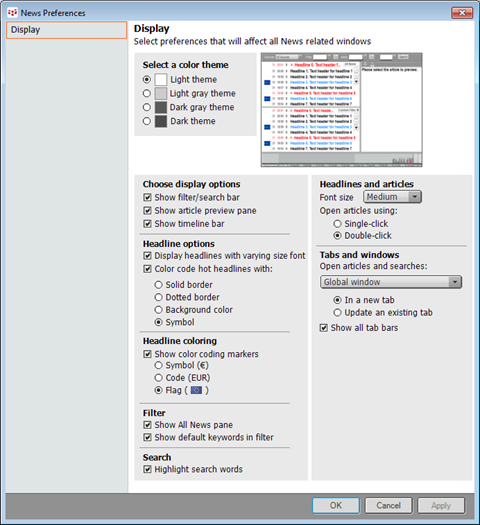
News preferences allow you to customize the News display.
To open the News Preferences window, click the Setup button, and then click News preferences. You can also right-click the story list.
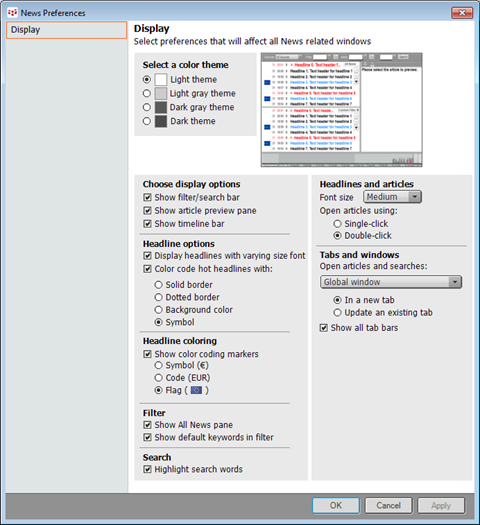
|
Parameter |
Description |
|
Select a color theme |
Select one of the four color schemes. You can see what each theme looks like by selecting it and referring to the preview grid. |
|
Choose display options
|
Choose whether to display the filter and search bar, the article preview pane, and the timeline bar. You can also alter the display directly from the News window. |
|
Headline options
|
Choose whether headlines should be displayed in different size fonts or all the same font size on the story list. If you choose varying font size, older headlines are displayed in smaller font. Select one of four ways to highlight hot headlines (solid or dotted border, background color, or symbol):
To select none, unselect the Color code hot headlines check box. |
|
Headline coloring
|
This preference is used in conjunction with color coding. In addition to differentiating between countries using color coding, you can also add a marker. In order to show markers, there must be active highlights. Select one of three markers (symbol, code, or flag):
To select none, unselect the Show color coding markers check box. Hover over a marker to see other applicable markers:
If you want to show markers without color coding, remove the active highlight color. |
|
Filter
|
On filtered story lists, there are two panels. As seen in this image, the top panel shows all unfiltered news (All News); the bottom panel shows news according to your filter (Grain):
Choose whether the All News pane should be displayed. Remove pre-set filters from the filter menu by unselecting the Show default keywords check box. |
|
Search
|
Choose whether you want the words you searched for to be highlighted in the story text. |
|
Headlines and articles
|
Select the font size for all News window elements: Small, Medium, or Large. Clicking a headline opens the story window. Select if that clicking should be single or double. |
|
Tabs and windows
|
You can open more than one story at a time in the News Story window. Choose whether you want to: Open the story in a new tab Replace the story in the current tab You can further customize the behavior by selecting either: In a new window = each story is displayed in its own window (several windows, no tabs) One viewer for each headlines view = each story replaces the story that’s already in the News Article window (one window, one tab) Global window (default) = each story is displayed on a tab in a single News Article window (one window, several tabs) To control the tab bars globally rather than on each window, use the Show all tab bars check box. |