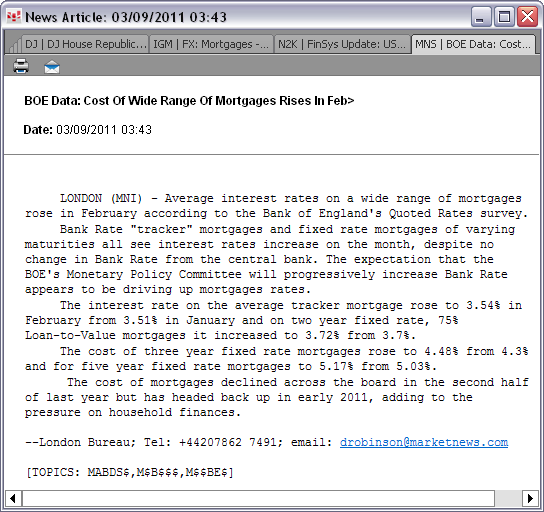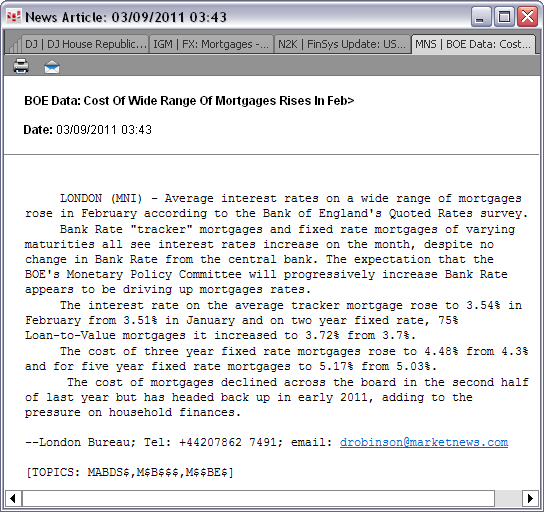
The News window lists all headlines in real-time.
Filter, highlight, and search for news stories at the top of the News window.
Read stories in the story viewer.
Use the timeline or arrow buttons to move to earlier or later stories.
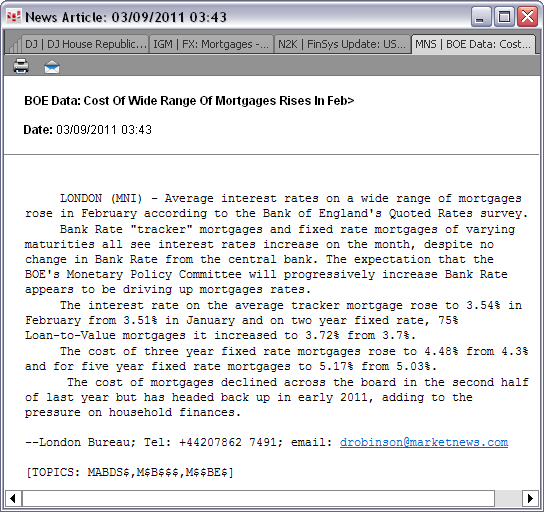
Creating tabbed news windows makes it easy to move between various filtered headline lists.
•To add a window, either click the + tab, or right-click the tab and then click New Tab.
•To remove a window, right-click the tab, and click Remove Tab.
•To copy a window, right-click the tab, and click Duplicate Tab.
•To hide all tabs, right-click the tab, and click Hide Tab Bar.
To move between tabbed windows, click the tabs. If the tabs do not fit across your window, click the numbered tab to open a complete list of windows, then click the window name:
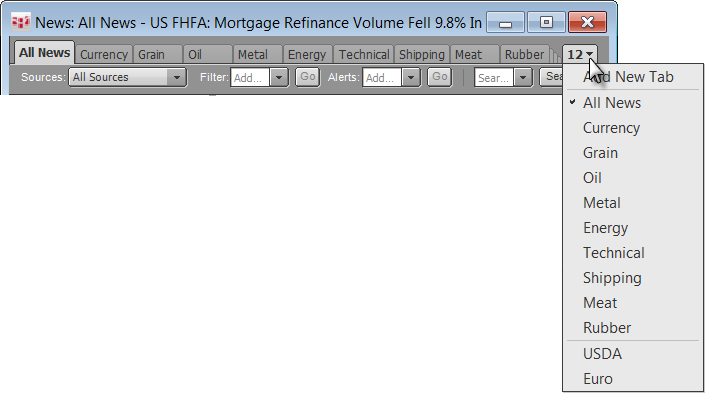
Sources menu
Select which news sources you want to see headlines for on this menu.

Type your own filter or use one of the pre-set filters to see only stories that contain that keyword.
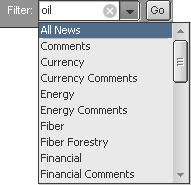
To remove pre-set filters, go to preferences.
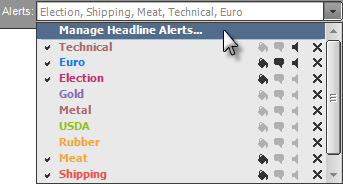
This field is used to create highlight, pop-up, and audio alerts based on keywords. In this way, you are notified of stories that contain the keywords selected.
Keywords in effect are indicated by a check mark. Custom filters are automatically added to this list.
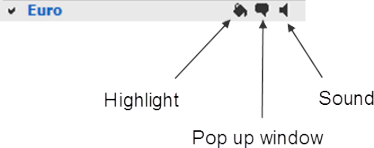
Headline coloring must be enabled in preferences in order for the highlight alert to be visible.
See also: Creating Alerts
Type a new search term or choose a previous search from the menu. Click the + to save a search.
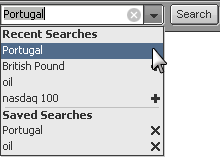
The story list displays Dow Jones News, Market News, High Tower News, Need to Know News, and Informa Global Markets News in real-time.
The three most recent stories are listed at the top of the story list and remain there as you scroll through earlier stories.
•The font size of the headlines is largest for the most recent story (optional).
•Unread stories are in bold font.
•Red font indicates a Dow Jones News Flash story.
•Chained stories, which are stories sent in parts at different times, are indicated by an asterisk (*).
•The equals sign (=) indicates a special report, usually analysis or commentary.
•A double asterisk (**) indicates a headline without an accompanying story.
If you have filtered the list, then only those stories that meet your filter criteria are displayed.
Your story list may look different from this image depending on your settings.
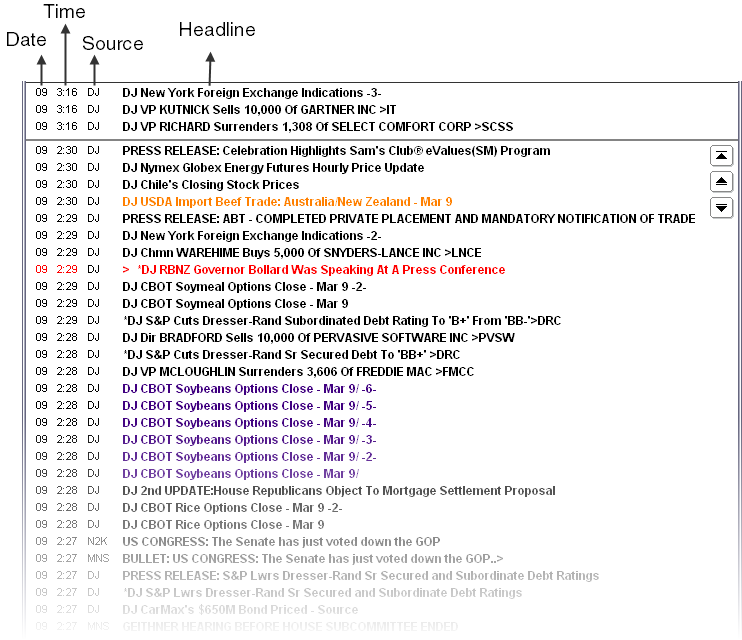
Note: Chained DJ News stories that have been translated into Russian are indicated by the asterisk. However, chained DJ News stories originally written in Russian (typically covering the Russian Stock Market and Russian events), are indicated by a numeral set off by hyphens, as seen here:

Article preview pane
The story viewer displays the story that is selected on the story list. It also has print and email buttons.
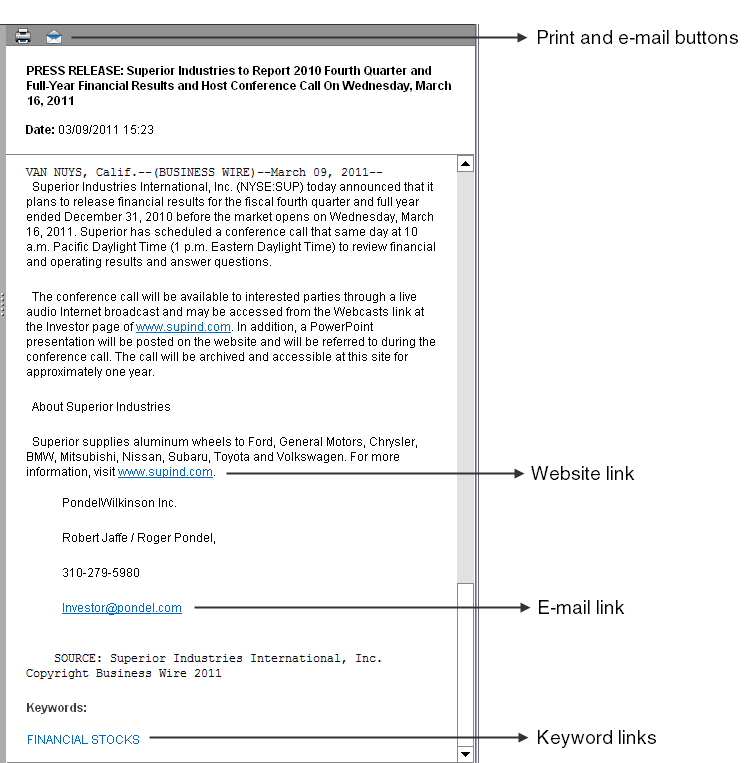
Double-click the keyword to filter the news stories. For example, if you double-click “FINANCIAL STOCKS,” then only stories with the FINANCIAL STOCKS keyword are displayed in the story list.
If corrections are made to stories and headlines, the timestamp on the story and the order of stories on the News window remains the same.
This preview pane is optional.
Timeline bar
Each bar in the story timeline represents five minutes.
The volume of stories is represented by the height of the bars. Red bars indicate that a Dow Jones News Flash story occurred within that five minutes.
The story timeline includes a scroll tool as well as a GoTo button and arrow button for moving between times.
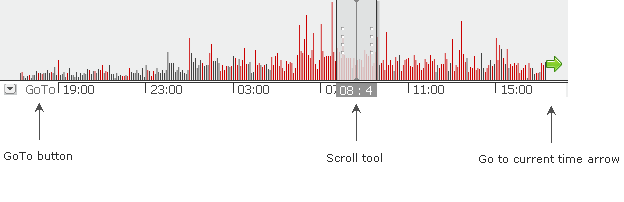
When the news is synchronized with a chart, the scroll tool moves in unison with the cursor on the chart.
The News Story window opens when you click a headline. You choose whether you want additional stories to open in the same window or not. This window is similar to the article preview pane.