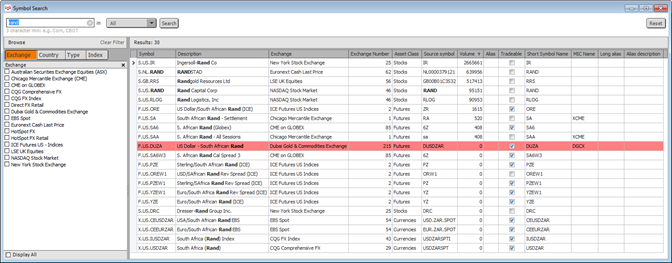
Symbol Search provides a way for you to search for symbols and filter results by exchange, country, type (cash, currencies, futures, indices, options, stocks), and index.
An additional benefit of this tool is the ability to look up the exchange symbol (listed as source symbol).
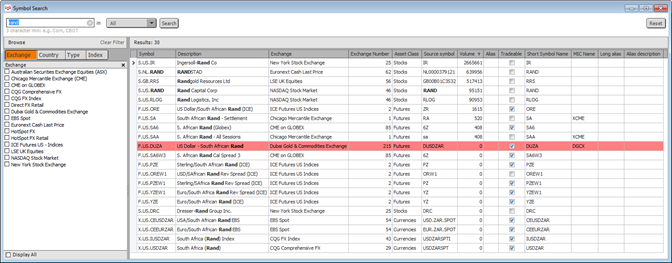
To open Symbol Search:
•Click the Search button on the application toolbar. If the button is not displayed, click the More button. To display the button on the toolbar, use Toolbar Manager.
•Click the Symbols button on the Utility toolbar.
•Right-click the ? button and then click Find a Symbol.
•Click the Quote button on the application toolbar, then click Symbol Search.
The only button on the Symbol Search toolbar is SprdPyr.
Click it to open a Spread Pyramid window populated with the symbol selected on the Symbol Search window.
You can search for a symbol by entering the symbol, part of the description, the exchange, the type, or the exchange symbol. Results that match any of those data points are returned. For example, “rand” returns the symbol RAND, Rand Mining Limited, and USD/South African Rand.

1. Type the word or symbol you want to search for.
Do not enter a complete CQG symbol, such as F.US.EDA. It results in a time out notice because the system interprets the period separator as a space. The system searches for “F” or “US” or “EDA,” which results in too many records.
2. Select All or Enabled in the Search In field. If you select Enabled, then only those exchanges you are enabled for are included in the results.
3. Click Search.
To clear the search results, click the Clear Search link at the top-right of the window.
You can also look for symbols without entering a search value. Instead, select items on the Exchange, Country, Type, and Index filter menus.
Used in conjunction with the export function, browsing in this way is a quick and easy method for building portfolios.
Symbols are listed in rows, and information about those symbols is provided in columns. Some information is more relevant to particular asset classes, and you should expect some columns to be blank for some symbols.
•Symbol
•Description
•Exchange
•Exchange Number
•Asset Class
•Source symbol = exchange symbol (as opposed to the CQG symbol)
•Volume
•Alias
•ValueTraded = volume multiplied by settlement, used primarily for equities
for other types: ((Settlement/Tick Size) * Tick Value) * Volume)
•Tradeable = tradeable with CQG products
•Short Symbol Name
•MIC Name = market identifier code
•Long alias
•Alias description
Delayed quotes are highlighted yellow, and contracts not found (typically because you are not enabled for them) are gray. Colors are selected in Quote Colors.
To size columns
1. Right-click a column heading.
2. Click Size Column to Fit to size only that column. Click Size All Columns to Fit to size all columns at one time.
To sort columns
Click a column heading once to sort in ascending order (arrow up). Click it again to sort in descending order (arrow down).
1. Click the Exchange, Country, Type, or Index tab to display filter options for that category.
2. Select the check boxes for each item to include in the search. Country, Type, and Index have sub-categories that further define the filter.
By default, only available filters are displayed. To list all filter options, including those that are unavailable, select the Display All check box.
To clear the current filters, click the Clear Filter link above the filter categories.
Search results can be exported to another application, such as a spreadsheet.
1. Right-click anywhere on the results.
2. Click Select All.
3. Right-click again.
4. Click Copy.
5. Move to the application you want to copy into, such as Microsoft Excel, and paste the results.
You can also use standard shortcuts, such as CTRL+A, CTRL+C, and CTRL+V.
Open a chart, Time & Sales, CSpec, or Spread Pyramid from Symbol Search.
1. Right-click a symbol row.
2. Click Display Chart, Display Time & Sales, Display CSpec, or Display Spread Pyramid.
You can also double-click a symbol to open a chart for that symbol. If there is an open chart already, the symbol changes, but studies and conditions remain.