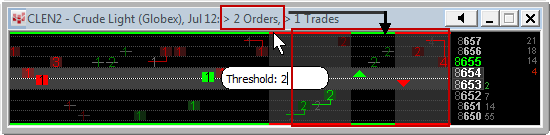
To add an Order Ticker
1. Right-click the OrdTkr caption bar.
2. Click Add Order Ticker.
You cannot add another Order Ticker by clicking the OrdTkr button.
To move between Order Tickers
1. Right-click the OrdTkr caption bar.
2. Click the Order Ticker you wish to view.
To resize Order Ticker
1. Click and drag one of the four corners of the window to change the vertical and horizontal borders simultaneously.
2. Click and drag the top or bottom border to change the vertical dimension. Click and drag the side border to change the horizontal dimension.
To change the contract
1. Click anywhere on the Order Ticker window.
2. Start typing the contract symbol. The Contract field appears.
3. Enter. If you select Ctrl+Enter, then all windows on the current page display data for that contract also.
To change the order threshold
1. Click anywhere on the Order Ticker window.
2. Type the threshold value. The Threshold field appears with that value.
3. Enter.
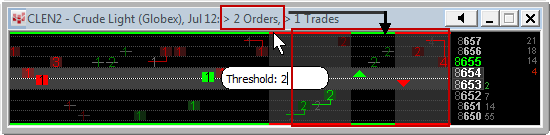
To change the trade threshold
1. Click anywhere on the Order Ticker window.
2. Type a comma and the threshold value. The Threshold field appears with that value. The comma is not displayed.
3. Enter.
To change both the order and trade threshold
1. Click anywhere on the Order Ticker window.
2. Type the order threshold value, then a comma, and then the threshold value. The Threshold field appears with that value. Do not put spaces between the values.
3. Enter.
You can also change the threshold in preferences.