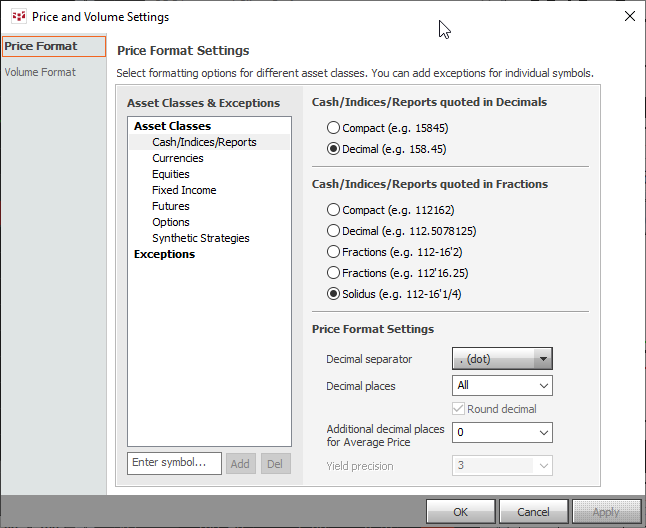
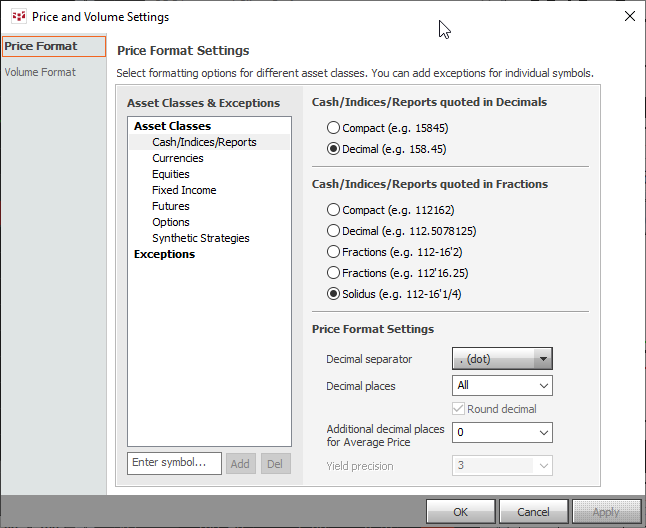
This window is used to set price formatting by asset class. (Setup > System Preferences > Symbol > Price display format button.)
Select the asset class on the left, then choose formatting options. To make exceptions, enter a symbol, then click Add. The settings for that symbol default to the current settings of its asset class.
There are four price formats: compact (no price delimiter, decimals fractions, and solidus (the fraction of a 32nd includes numerator-slash-denominator).
By default, contracts quoted in decimals are formatted as decimals and contracts quoted in fractions are formatted in fractions.
Synthetic strategies are governed by these selections. If native mode is selected, then the native mode of the leg used for defining tick size is used.
Fractions are disabled for equities and currencies.
Examples: EP and TUA (Note, the CME rounds down the decimal for price formatting fractions, i.e. 7/8 = 0.875 which is rounded down to display 8 and ¾ = 0.75 which is rounded down to 7).
|
Decimal |
Compact |
|
|
|
|
Compact |
Decimal |
|
|
|
|
Fractions |
Solidus |
|
|
|
How prices are formatted
It’s helpful to be acquainted with this formatting, as the selections you make in price settings govern not only how prices are displayed but also how prices must be entered, such as when entering manual fills.
X = digit from integer part of price
Y = digit from decimal of fractional part of price
Z = digit from sub-fractional part of price
Decimal:
XXXX{dec.separator}YY
Fraction:
XXXX{frac.separator}YY{dot}ZZ
Native:
XXXXYYZZ
The number of digits in YY in decimal format is determined by the decimal price format settings.
The number of digits in Y in fractional format is calculated in this way:
For ordinary fractional scales: change fractions to decimals, take the decimal representation with the least number of decimal places, and use that number. For example:
TYA
1/2 of 1/32
.5 of .03125
.5 has the least number of decimal places, so 1 digit is used
123’09.0 or 123’09.5
FVA
1/4 of 1/32
.25 of .03125
.25 has the least number of decimal places, so 2 digits are used
123’17.00 or 123’17.25 or 123’17.50 or 123’17.75
For other rational scales, such as 1/7 or 1/32 or 1/12 of 1/32, 6 digits are used. Synthetic spreads with rational scales are displayed with a maximum of 10 digits in decimal mode.
Configure price format for…
To select fractions:
Click the Display quoted fractions in check box, then click Fractions.
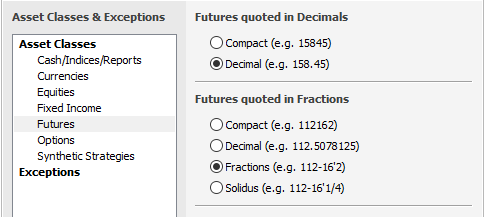
To select decimals:
Click the Display quoted decimals in decimals check box.
Click the Display quoted fractions in checkbox, then click Decimals.

To select compact formatting:
Select Compact for both Decimals and Fractions
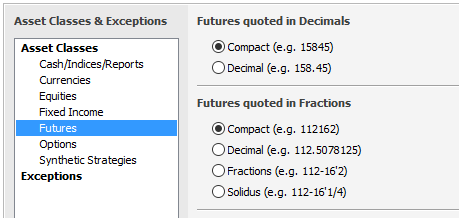
Decimal
•Pick a separator for the decimal (dot or comma):
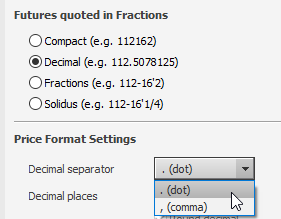
|
dot = |
|
|
comma = |
|
•Choose the number of decimal places:
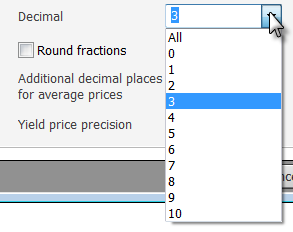
The system uses whichever is smaller: the number you set here or the number of decimal places in the contract’s tick size (or price scale for contracts quoted in decimals).
If you select All, then the number of decimal places shown is equal to the number of decimal places in the contract’s tick size (or price scale for contracts quoted in decimals).
•Select the number of additional decimal places for average prices:
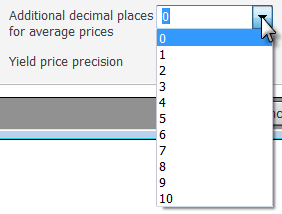
This setting applies to Order Ticket (Fill Price, NC Fill Price, and Yield Fill Price columns) and Orders and Positions (Avg Fill Price, NC Avg Fill Price, and Yield Avg Fill Price columns; and Price, NC Price, and Yield Price in the summary row on both the Confirmations tab and in Open Position Summary tab).
•Select the number of decimal places for yield prices:
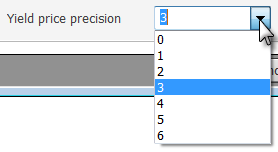
Volume format settings
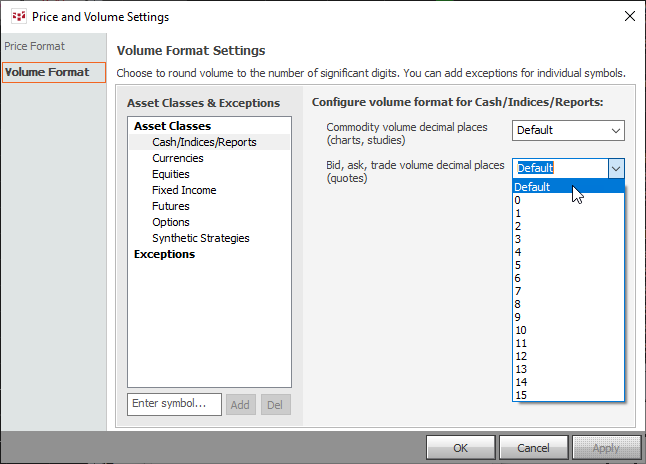
Configure the number of decimals used in volume displays by asset classes. Enter the symbol in the bottom left window for a specific symbol.
Price settings apply to these applications:
•Alerts
•All Contracts
•Charts: Seven digits are displayed in the vertical scale for native and decimal format, while nine digits are shown for fractions.
•Custom Quote Board
•DOM Trader
•Enhanced Quote SpreadSheet
•Fill Report
•Forward Curve
•Instrument Monitor
•Last/Net Change
•Market Watch
•Options Calculator: Underlying Price, Option Price, Premium (for TheoV), and Calculate Results For fields are governed by these settings.
•Options Monitor
•Options Window
•Order Desk
•Order Ticker: Maximum number of digits in the price column is 12.
•Order Ticket
•Orders and Positions: Format of prices in statement reports depends on report type: HTML follows price settings, while Excel uses decimals only.
•Portfolio Monitor
•Portfolio Time & Sales
•QSS 2.0
•Quote Board
•Quote SpreadSheet
•SnapQuote
•SnapTrader
•Spread Matrix
•Spread Pyramid
•Spreadsheet Trader
•Strategy Analysis: Price (underlying contracts); Theo Value (Greeks tab); Trade Entry, Theo Value, and Last Trade (Costs tab); all prices (Trade Times tab); Underlying Price (Underlying tab); and DTE values (Table tab) are governed by these settings.
•Supplemental Services
•Time & Sales: Order-related pricing is formatted in decimals when the contract specification is unavailable.
RTD displays prices according to these settings.
RTD uses native price formatting when "D" modifier is used: RTD("cqg.rtd";;"ContractData";"DB";"Ask";;”D”) = 14337
RTD uses decimal formatting when “T” modifier is used: RTD("cqg.rtd";;"ContractData";"DB";"Ask";;”T”) = 143.37
If a modifier is not specified, then native formatting is used for native and fractional settings and decimal formatting is used for the decimal setting.
When prices are exported from RTD, they are displayed with maximum precision. The number of decimal places is equal to the number of decimal places in the tick size of the current contract.
If you export RTD formulas via RTD from Instrument Monitor, Portfolio Monitor, QSS, or EQSS, prices are always displayed as decimals.
If you export RTD formulas via the clipboard to Excel from Instrument Monitor, Portfolio Monitor, QSS, or EQSS, prices inherit their format from the display. In the case of fractions, native formatting is used.