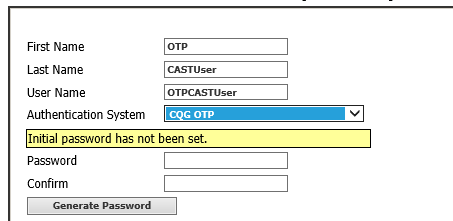
CAST users are the people who FCMs designate to have access to and perform tasks in CAST.
Workflow for setting up a CAST user:
•Add a CAST user.
•Assign permissions to CAST user.
•Select notifications for CAST user.
You can also view, modify, remove, and restore CAST users.
Adding CAST Users
1. Go to CAST Users > New CAST User.
2. Type the user’s name and assign a unique user name.
3. Click the Save button.
CAST User Info
Either create a password or have the system generate one for you. The user can change it later (Utilities menu).
In addition, an authentication system ‘CQG OTP’ is available to FCM partners for use with Traders and CAST Users. This is a soft token OTP-based 2-factor authentication that works with any authenticator app that implements standard TOTP, e.g. Google Authenticator, Microsoft Authenticator, FreeOTP. The user self-registers their authenticator app via ‘My CQG’ portal.
The CQG OTP choice is only visible when enabled for the FCM.
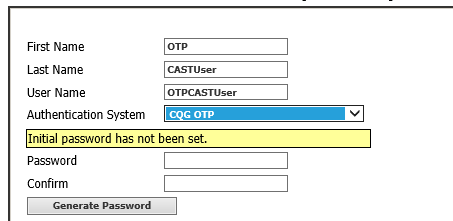
4. Select the CAST user’s FCM. Typically, there is only one FCM listed.
5. Select user scope.
FCM = access to the customers, accounts, traders, sales series, and CAST users that are associated with a particular FCM(s).
SalesRep = access only to information pertaining to particular sales series
6. Type phone and email.
7. Optionally, assign a GW trader.
8. Enable CAST user for Products and Services and CAST User can enable Traders for Products and Services. Traders > Products and Services
9. The Products and Services list details available products and services for the Cast User. CAST2 will be automatically enabled.
IP Address Whitelisting
10. Optionally, turn on IP address whitelisting.
11. Click Save.
Changing your CAST user password
1. Go to Utilities > Change My Password.
2. Enter your current password and then enter a new password in both the New Password and Confirm Password fields.
3. Click Save.
You may be asked to change your password the first time you log on.
Permissions associated with this page
CAST Users > CAST Permissions > Administration > CAST User > Create CAST User
CAST Info and Removed Info pages and their permissions