
Traders can use order comments to write notes for themselves and for other traders directly in the software. Additionally, comments can be used to identify sub-accounts. See Using Sub-Accounts with Trading Interfaces (Order Comments)
Comments can be entered both when you place the order (including manual fills) and after you place the order by typing directly in the Comments field. You can update comments as needed.
Comments are displayed on Orders and Positions in the Comment column, keeping an order and its comments together for easy reference. To display the Comment column, select the Order Comment column in preferences.

Select Order Check Mark if you want the CHK column to be displayed. The CHK column provides another way for you to mark orders. Define the column any way you want, such as "Called Customer," and then select the CHK check box to indicate that the action has been completed.
If an order has an associated comment, a blue triangle icon is displayed near the information icon. When you hover the mouse over the information icon, details of the order are displayed. These details include the order comments:
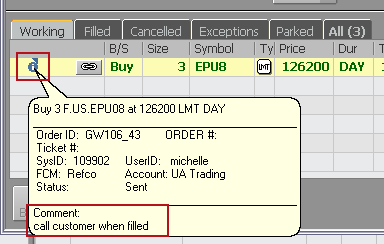
To add a comment
1. For the order you want to comment on, double-click the empty Comment field to open the Attach Order Comment window.
2. Type your comment.
3. Click OK.
You can also add comments when you enter the order on Order Ticket and on order confirmation windows.

To change a comment
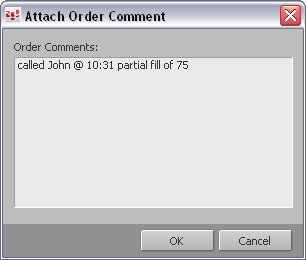
1. Double-click the existing comment to open the Attach Order Comment window.
2. Edit the comment.
3. Click OK.