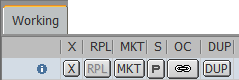List of
Orders columns
•
Account
•
Account Nickname: name given to account in Account Settings.
•
Average Fill Price: calculated as the number of filled lots times the
fill price for each filled order divided by the number of filled lots.
•
Buy/Sell
•
Counterparty: identifies party on opposite side of trade
•
CXL Time
•
Duration: For DAY GTT orders, displays time <MM/YY HH:MM:SS> on the
working orders window.
•
Exchange
•
FCM
•
Fill Time
•
Hedge Type = Introduced in response to MiFID regulations. It is relevant
only if Speculation Type applies to the instrument or leg instrument (in the
case of strategies) in use.
•
Limit for Stop/Limit Orders
•
Limit Price
•
NC Average Fill Price (NC = net change)
•
NC Limit Price (NC = net change)
•
NC Order Price (NC = net change)
•
NC Price (NC = net change)
•
Order #
•
Order Check Mark (Adding and Managing Order
Comments)
•
Order Comment
•
Order Filled Size
•
Order ID
•
Order Price
•
Order Size
•
Order Type
•
Order Working Size
•
Park Until (Parked window): date and time or only time if for current
day
•
Place Time
•
Price
•
Status
•
Symbol
•
Sys ID
•
`Take Ownership is used if two or more traders are trading the same
account and, for example, the first trader's shift ends and a second trader can
"take ownership" of an order.
•
Ticket #
•
Time till Active (Parked window, Strategy Manager All window): day, hour,
and minute or only hour and minute if current day; value automatically updated
each minute
•
Type/Dur: combined type and duration in one column. For DAY GTT orders,
displays time <MM/YY HH:MM:SS> on the working orders window.
•
User: user name
•
Visible Size: used with iceberg orders
•
Yield Average Fill Price
•
Yield Limit Price
•
Yield Order Price
•
Yield Price
List of Summary columns
•
Average Buy Price
•
Average Sell Price
•
Clearing Position: For outright contracts, this column displays the
outright clearing position. For spreads, this column displays leg clearing
positions separated by a comma. Leg positions are separated by a comma. Long
positions have positive number; short positions have negative. This column is
displayed only if Group spread positions by filled spread orders is
selected in Strategy
Order preferences. If you have this column turned on and you turn off
group by spread orders then turn it back on, this column also returns to
its “on” state.
•
Filled Buys (FILLB)
•
Filled Sells (FILLS)
•
Incomplete
•
Incomplete Buys
•
Incomplete Sells
•
Message: contains the total number of messages submitted for each
executed contract. Hover the mouse over the working, filled, and position
columns to display a tooltip.
•
NC Average Buy Price
•
NC Average Sell Price
•
P&L+OTE/MVO
•
Position
•
Position Long (Long)
•
Position Short (Short)
•
Symbol
•
UPL (unrealized profit/loss for options)
•
UPL in Reporting Currency
•
Volume Ratio: calculated as the total number of transactions placing,
canceling, and modifying a symbol's orders divided by the number of filled lots
for the symbol. It is displayed as the ratio [value] : 1, where [value] is the
volume ratio specified with two-decimal precision (e.g. 0.1 : 1 and 2.50 : 1).
This ratio is calculated for the current trading session only.
•
Working Buys (WKGB)
•
Working Sells (WKGS)
•
Yield Average Buy Price
•
Yield Average Sell Price