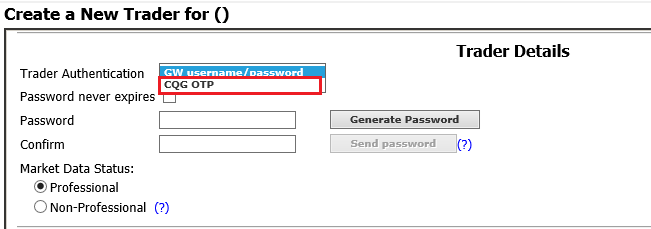
1. Go to Traders > New Trader.
Trader Name
2. Type a user name for the trader.
3. Select Trader Class.
Regular = not Order Handler
Order Handler = allowed to trade across authorized FCM and Sales Series accounts in addition to an individual account.
4. Indicate if this trader is temporary. Temporary usernames expire after five business days.
CAST User Info
Select from the dropdown menu a user set for Self Service support. View-only (except Admins).
Customer Info
5. Select Create a new customer or click the Select existing customer button.
Only one trader per customer is permitted. If the existing customer selected is already associated with an existing trader, then a new customer must be created for the new trader.
Personal Info
6. Type the name of the trader.
Trader Details
7. Either type a password or click Generate Password. You can send the password only after the Password and Confirm fields are filled.
In addition, an authentication system ‘CQG OTP’ is available to FCM partners for use with Traders and CAST Users. This is a soft token OTP-based 2-factor authentication that works with any authenticator app that implements standard TOTP, e.g. Google Authenticator, Microsoft Authenticator, FreeOTP. The user self-registers their authenticator app via ‘My CQG’ portal.
The CQG OTP choice is only visible when enabled for the FCM.
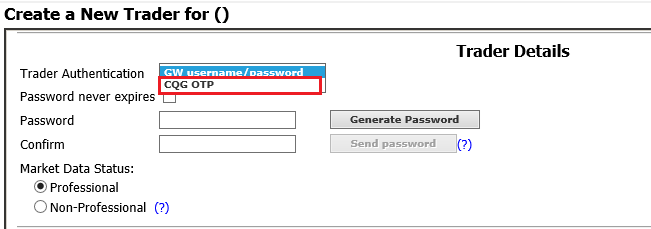
8. Optionally select that the password never expires.
9. Identify the trader as either professional or non-professional.
Current Location
10. Choose a location from the Preferred Location list.
FCM/Sales Series Authority
11. In the FCMs field, select the FCM that should have authority over the trader.
12. In the Sales Series field, select or unselect the check boxes for the series that should have authority over the trader.
Trading System Information
13. If the trader is currently active, select the Active check box.
14. If the trader is a Commodity Trading Advisor, select the CTA check box.
15. Verify the eCBOT User ID.
16. If you would like to set this trader’s ID on an exchange, click Set Member ID on exchanges.
Address
17. Enter the trader’s address.
Contact Information
18. Enter the trader’s phone, fax, and email.
IP Address Whitelisting
19. Optionally, turn on IP address whitelisting.
20. Click the Save button.
Permissions associated with this page
CAST Users > CAST Permissions > Account Management > Trader > Create Trader