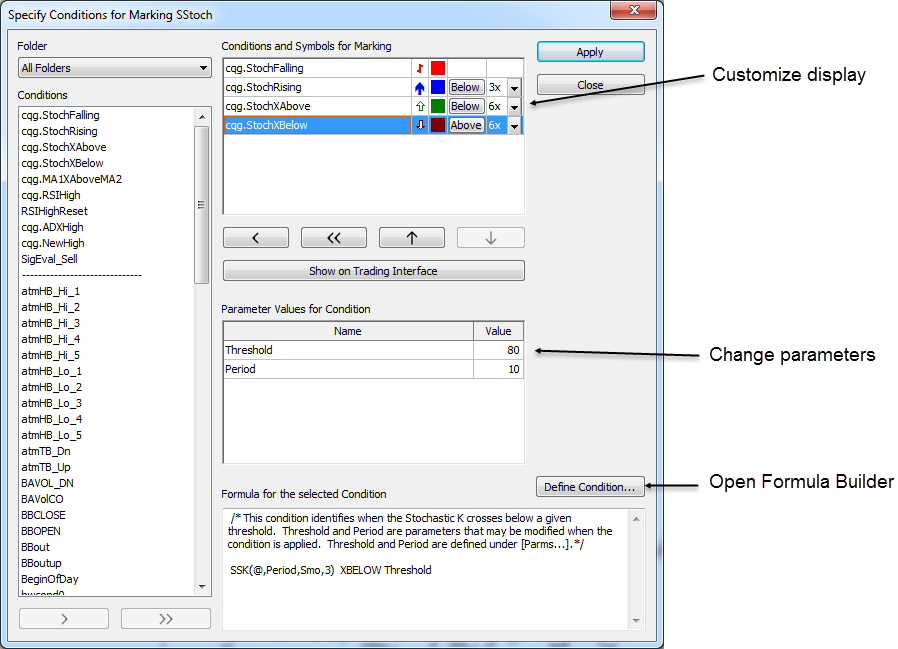
The Specify Conditions window is used with several applications:
•Portfolio Monitor and Instrument Monitor
•Charts and studies
•MarkIt (study and function parameters)
•Market Scan
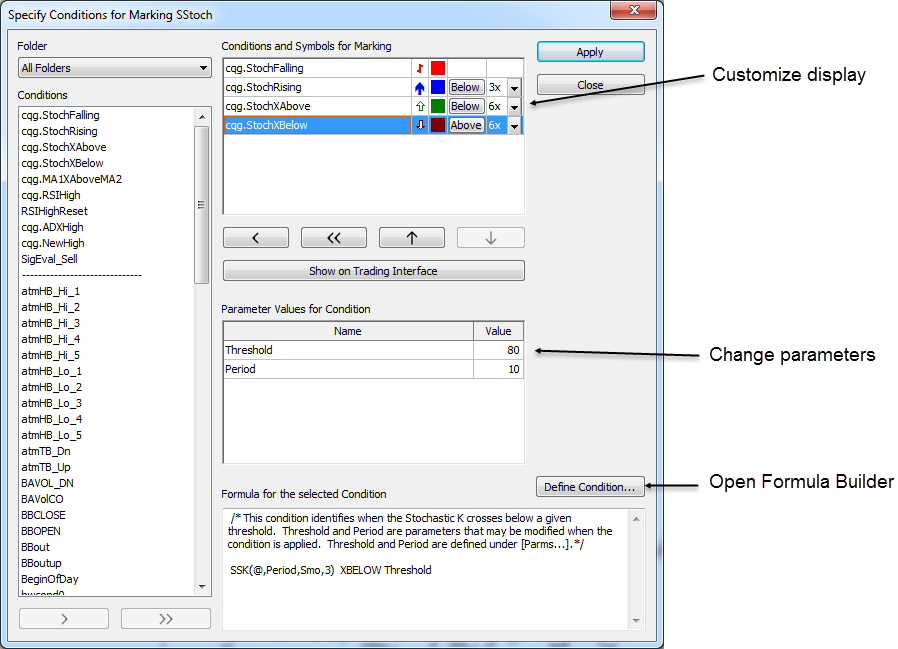
To create a new condition
Click the Define Condition button to open Formula Builder.
To add a condition
1. Click a condition on the list.
2. Click the Include [ > ] button. To include all conditions in the list, click the Include All [ >> ] button.
3. Optionally, modify the display. Click the symbol to open a symbol; click the colored square to open a color palette:
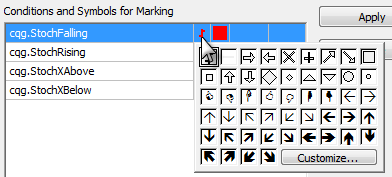
Click the Exclude [ < ] or Exclude All [ << ] button below the display parameters to remove conditions.
4. Optionally, modify the parameters by typing new values in the field. The parameters field is displayed only when a condition is selected for marking and that condition has parameters.
Click the Move Up and Move Down buttons to move the conditions up and down the list.
To create and manage folders
Right-click the Conditions list, then click Manage Folders to open the folder management window. You can also click the Folders button on the Utility toolbar.
Folder management here is the same as on Formula Builder. See: Manage Folders menu.
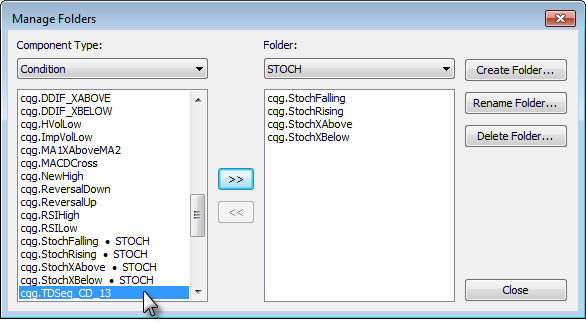
To add a condition to a folder, right-click a condition, then click Move to Folder.